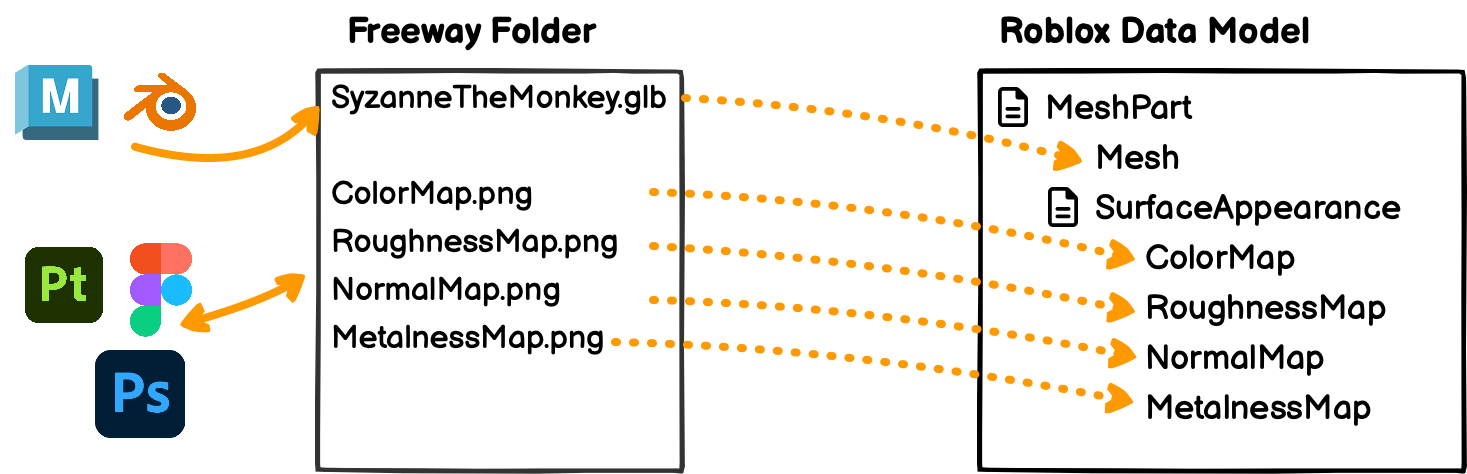Simple Workflow
- Hit Export in your 3D or image editor; Freeway picks changes up automatically in Roblox Studio.
- Iterate
- Save assets to Roblox Cloud when your're ready
How Does It Work?
Freeway watches a local folder for 3D models(in gLTF format) and images(png/jpg), and applies updates in Roblox Studio automatically
For 3D models, you can insert a scene from a gLTF file
as a
Model in Roblox Studio; meshes and materials will be added, deleted and
transformed automatically every time you export from the editor.
For images, you can link a
SurfaceAppearance's' maps / UIButton's states / Decal's
texture/ etc to the local images, and they will also update automatically every time you
overwrite the image files.
Freeway minimizes the clutter in your inventory by using
EditableImage and EditableMesh where possible.